
4 ways to use Google Classroom for remote assessment
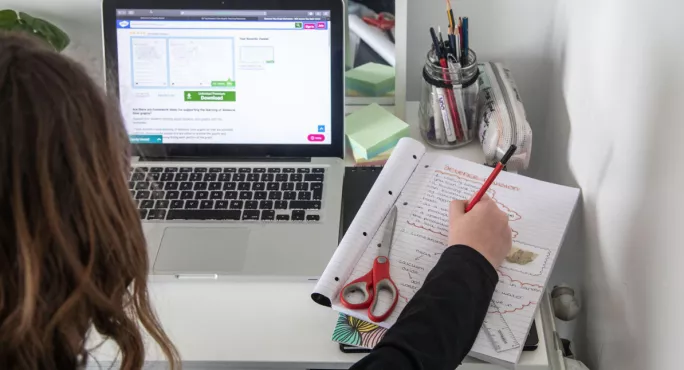
Since March 2020, teachers’ IT skills have progressed exponentially.
One tool that has become especially popular is Google Classroom - indeed, during the first lockdown, for example, Italy moved its entire school system online on to Google during March 2020.
One area where the tool can be especially helpful is assessment and feedback - a key part of the learning process, especially when working remotely and spotting errors or offering areas of improvement can be hard.
Online learning: Using Google Classroom for assessment and feedback
Here are four ways that I have used it for this purpose that are worth sharing.
1. Use of rubrics and the markbook
When an assignment is set on Classroom, you can attach a marking rubric to it - the criteria that you will use to evaluate students’ work, as well as performance levels or descriptors.
These can be as simple or complex as needed, but must include a title, description, the number of points and the title of each level.
While more suitable for upper primary and throughout secondary, it is useful for helping children to focus on the level of detail that should be included in a piece of work.
They can use it to check work prior to submission and understand how they have been marked when work is returned.
The marks are automatically recorded in the online markbook to allow the teacher to track progress and identify areas of individual/collective strength and development.
See also:
Online learning: 13 clever teaching hacks for Microsoft Teams
Remote teaching: 8 keyboard hacks to make life easier
Working from home: 5 posture tips for keeping aches and pains at bay
Quick read: How school inspectors in Scotland are monitoring remote learning
2. Creating online journals
To provide continuity in face-to-face and online teaching, using digital journals is a consideration. At my school, we have used Google Slides to create these for English, maths and science/IPC subjects.
It has helped us to keep all work in a small number of places and provide a hybrid environment: sometimes the children have typed directly onto o the templates, other times they have uploaded screenshots of work that has been written into their books (eg, spellings).
This encourages a balance between developing typing skills and reinforcing fine motor skills such as handwriting, drawing and so on.
It also means that copies of teachers’ slides can be added into the journals for reference when children complete independent work or homework. Comments from teachers can be added directly on to each slide or the private comment box may be used.
3. Keep it short and sweet - give them a quiz!
Google Forms is simple, quick and extremely intuitive when it comes to setting up quizzes. They can be done in a wide range of forms - true/false; short answer; multiple-choice; scale-based - or a mixture of these.
Coupled with progress being tracked live by teachers and children, and results kept in a Google Sheet for assessment, all of this adds up to it becoming a simple yet powerful tool for assessment.
As such, using a quiz to assess current knowledge or prior learning is a powerful form of engagement.
The graphical display of progress and attainment highlights common areas of understanding - both correct and incorrect - and demonstrates progress over time when a quiz is redone days or weeks later to reassess learning.
4. Setting and grouping assignments
A single document can be utilised by students in different ways through Google Classroom.
For example, a set of Google Slides can be made available to the whole class, with the instructions on the header slide and each child assigned their own slide to complete a piece of work. This could be, for example, continuing a story or discussing a philosophical question posed by the teacher.
This allows the teacher to ‘move around’ the whole class, giving feedback via the comments box; sharing and setting high expectations, and promoting best practice.
It also means that absent students can see what they have missed and the standard attained by others. Once completed, each child can upload their own slide (with comments) into their digital journals.
In the same way, Classroom allows a copy of a template to be allocated to each child - either the same one to be allocated to the whole class or the teacher can specify who gets which one. This allows differentiation where needed and automatically adds the child’s name to the template, helping with retrieval.
Using the Topic feature allows for assignments to be grouped as desired, keeping the work area neat. This could be by subject or by week.
Using symbols/emojis consistently to indicate what the resources are is another time-saver for teachers - as well as for those supporting at home.
Chris Barnes is head of Year 6 at Crescendo-HELP International School, Johor Bahru, Malaysia. He tweets as @MrBarnesTweets
You need a Tes subscription to read this article
Subscribe now to read this article and get other subscriber-only content:
- Unlimited access to all Tes magazine content
- Exclusive subscriber-only stories
- Award-winning email newsletters
- Unlimited access to all Tes magazine content
- Exclusive subscriber-only stories
- Award-winning email newsletters
You need a subscription to read this article
Subscribe now to read this article and get other subscriber-only content, including:
- Unlimited access to all Tes magazine content
- Exclusive subscriber-only stories
- Award-winning email newsletters
- Unlimited access to all Tes magazine content
- Exclusive subscriber-only stories
- Award-winning email newsletters