Recent
Most read

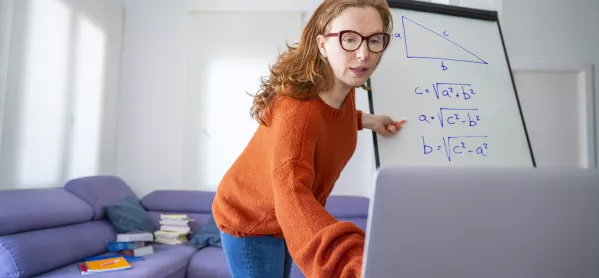
We asked Tes readers for their best Google Classroom tips and, as usual, you did not disappoint.
Here’s a treasure trove of hacks, shortcuts and teaching ideas to make your online life easier: