- Home
- Coronavirus: Teachers warned of ‘zoombombing’ risk
Coronavirus: Teachers warned of ‘zoombombing’ risk
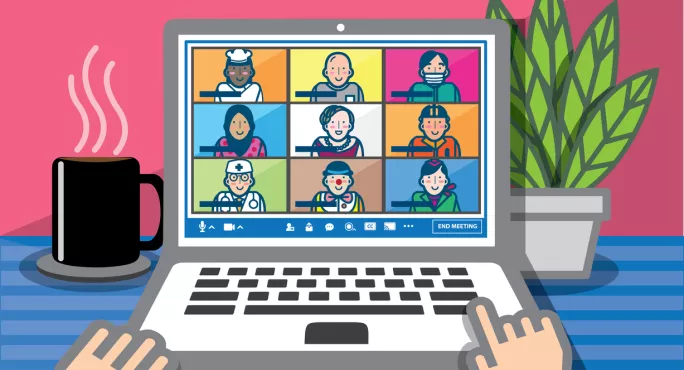
Schools are being encouraged to exercise “due diligence” while using the video conferencing app Zoom, after several instances of calls being disrupted with pornographic images and threatening language.
In the US, the FBI has issued a warning to schools over so-called “zoombombing”, after an unidentified individual dialled into an online lesson at a Massachusetts high school, “yelled a profanity” and “shouted the teacher’s home address”.
And at a second school, an unidentified person displayed swastika tattoos after accessing a virtual meeting.
Related: Teachers should not live stream lessons
Advice: 10 safeguarding rules for teachers at home
Coronavirus: Pupils only need 2 to 3 hours’ work a day
In light of concerns regarding the safety of pupils and staff alike at a time when the video-streaming platform is being increasingly used to deliver educational content to pupils, the children’s commissioner for England, Anne Longfield, has today issued guidance for teachers on what security settings are available on the app, and how best to use them.
“I want to thank teachers who are working hard to keep educating children in the lockdown using remote learning and lessons,” she said.
“But we are all learning about how to best use new communication tools like Zoom at speed and it will be important to make the most of them while also ensuring we are doing everything to keep kids safe.
“To help we have published some tips in a list of dos and don’ts that may help anyone remote teaching continue that important work, but with the risks tackled too.”
Ms Longfield urges teachers to take the following advice:
- Lock your classroom
If your class has started and all your pupils have arrived, you can lock your virtual classroom, so that no one else can join. - Use virtual waiting rooms
Use this feature to hold potential participants in a separate “waiting room”, so you can check who they are before allowing them entry. There’s also a setting to allow known students to skip the waiting room, so you don’t have to manually allow 30 pupils every time. - Limit screen sharing
Make sure your pupils don’t take control of the screen and prevent them from sharing random content by limiting screen sharing, so only you as the teacher (host) can present to the class. - Disable private messaging
Prevent distractions among your class by stopping private messaging between pupils, so they can’t talk to one another without your knowledge.
Zoom has also issued its own advice on the matter, “to ensure everyone joining an event does so with good intentions”.
Its blog post includes the following extra tips:
- Allow only signed-in users to join
If someone tries to join your event and isn’t logged into Zoom with the email they were invited through, they will receive a message inviting them to either sign in or leave. - Set up your own two-factor authentication
Generate a random meeting ID when scheduling your event and require a password to join. - Remove unwanted or disruptive participants
From the participants menu, you can hover over a person’s name, and several options will appear - including “remove”. - Disable video
Hosts can turn someone’s video off. This will allow you to block unwanted, distracting, or inappropriate gestures on video. - Put people on hold
You can put everyone else on hold, and the attendees’ video and audio connections will be disabled momentarily. Click on someone’s video thumbnail and select “start attendee on hold” to activate this feature. Click “take off hold” in the participants list when you’re ready to have them back. - Mute participants
Hosts can block unwanted, distracting or inappropriate noise from other participants by muting them. You can also enable “mute upon entry” in your settings. - Turn off file transfer
In-meeting file transfer allows people to share files through the chat. Toggle this off to keep the chat from getting bombarded with unsolicited content.
What is ‘zoombombing’?
While there is a wide range of new and exciting resources available to schools, a rush to master sophisticated tech can cause more problems than it solves, as hidden safeguarding problems pose huge risks to teachers and pupils alike.
And the popular video conferencing app Zoom is no exception.
Last week, Zoom removed the 40-minute time limit on free basic accounts for primary and secondary schools affected by the coronavirus, to make it easier for teachers to deliver lessons and host meetings online.
But the benefits have not come without risks, with some schools reporting that they have been affected by a brand new internet phenomenon known as “zoombombing”.
This involves online trolls gaining access to other people’s conferences and using the app’s screen-sharing feature to post disturbing content, such as pornography.
The risks can be managed, but users must have a proper understanding of how the app’s features work, and how to enable or disable certain settings.
The issue has become so concerning in the US that the FBI’s Boston division has got involved, warning schools to exercise “due diligence and caution in your cybersecurity efforts”.
While there has been no official statement from UK police on zoombombing specifically, the problem with live-streaming lessons has not gone amiss among teaching unions.
Asked if he was aware of any schools affected by zoombombing, Geoff Barton, general secretary of the Association of School and College Leaders (ASCL), said: “We haven’t heard of reports about this particular issue. However, in general we would advise caution about live-streaming lessons to students.
“We know many colleagues are working from home trying to do the very best for their students in a difficult situation. Live-streaming may work in some circumstances, for example with small groups.
“But it can be problematic when used with groups which may be difficult to marshal, have varying levels of engagement, and in which individuals may find ways to abuse the technology.
“Teachers will know their groups better than anybody and are best placed to make a judgement on the use of these platforms.”
The NEU teaching union also recently urged secondary school teachers not to conduct online “live-streamed” lessons during the coronavirus outbreak.
Nansi Ellis, NEU assistant general secretary, said they have “a lot of different concerns”, including around teachers’ online safety.
It is “easy” to misuse this type of video content, she said, adding: “We don’t want to put our members in any position where they could end up having their image shared. That’s a concern for us.”
Keep reading for just £1 per month
You've reached your limit of free articles this month. Subscribe for £1 per month for three months and get:
- Unlimited access to all Tes magazine content
- Exclusive subscriber-only stories
- Award-winning email newsletters



