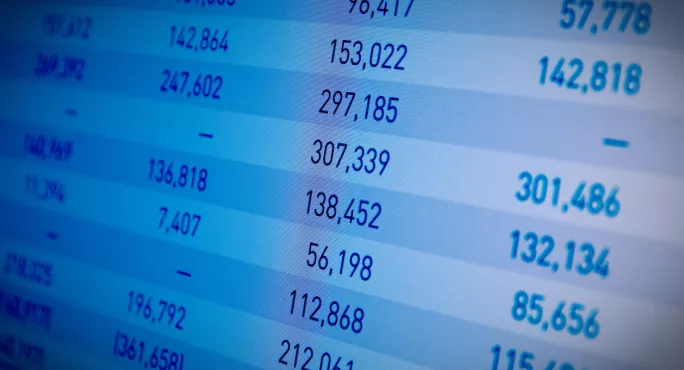Excel is not most people’s idea of a fun piece of software. It’s useful though, very useful, so overcoming whatever fear -or perhaps boredom - it may inspire in you is vital.
This enforced period of remote working many teachers may now be facing could be the perfect time to start building your knowledge of this tool that may serve you well both now and long into the future.
Quick read: Would Leonardo da Vinci have excelled in our school system?
Quick listen: Doug Lemov on routines for learning
Want to know more? Is teaching coding in schools pointless?
1. What’s the date?
I was often using Excel to enter data from exams or tests and needing to insert the date.
[Ctrl] + ;
Ta-dah! Job done.
Another nice, easy shortcut for data entry is when you want to just repeat the same value as the cell above. For this, just enter:
[Ctrl] + D
No more fiddly copy and pasting and messing up the formulas.
2. Paragraphs inside cells
You won’t always just want numbers on your spreadsheet. Text is particularly important when you’re recording targets or feedback comments, or even just details about the child’s behaviour or punctuality.
In these cases, what you want to type is quite long and complex, and therefore requires paragraphs. However, if you hit the Enter key, you find yourself skipping to the next cell.
But it doesn’t have to be like this.
Instead, [Alt] + [Enter] will give you a line break inside the same cell, leaving your text easy to read and your spreadsheet comprehensible. Bingo.
3. Typing symbols
You do not, as I previously thought, have to print out and add the symbols in with a Biro afterwards. No, no. Here is your print-out-and-keep list to stick above the computer in the workroom (n.b., these symbols shorcuts will only work on Windows computers):
Degree symbol º: [Alt] + 0176
One-quarter 1/4: [Alt] + 0188
One-half 1/2: [Alt] + 0189
Three-quarters 3/4: [Alt] + 0190
4. Adding a row between each line
You could get repetitive-strain injury from adding blank rows between each row of data by using the “insert row below” function. Or you could do a quick copy and paste, and then “filter by order” and add it in that way.
- Highlight the column where you’ve numbered each row of data.
- Copy and paste just the numbers below the data.
- Select all and filter by numbers ascending.
Voila, you now have a blank row between each data row, allowing you to add in comments or insert new data.
5. Resize the columns
Often, I end up putting too much text into a cell and then trying to merge cells to get it all to fit. This can make the spreadsheet a little unwieldy and tricky to use.
Instead, I now revise the columns by highlighting more cells to the side, and just double-clicking.
As if by magic, the cells resize and the text can be read. Hallelujah.