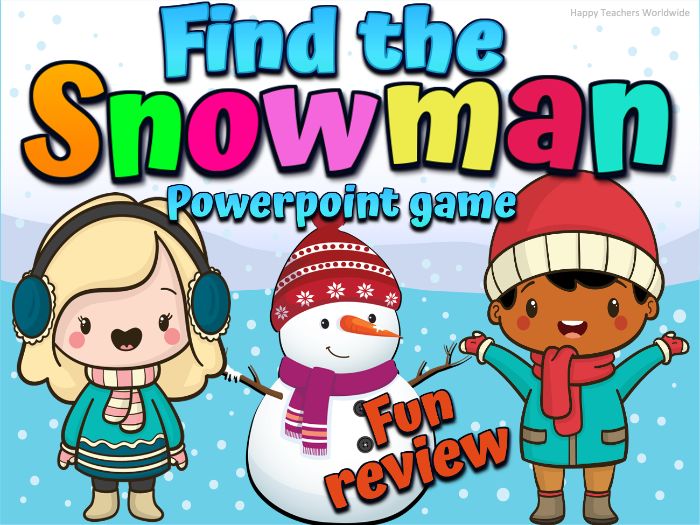108Uploads
104k+Views
7k+Downloads
All resources

Letter Matching Uppercase and Lowercase - The Pumpkin Story
The Pumpkin Story: One night, the pumpkin family received an invitation letter from the witch. The witch is inviting them to go to the haunted house to attend the Halloween party. They don't know how to get there so they asked the zombie. The zombie will help them but they have to help the zombie get rid of the spiders first. Match the small letters to the capital letters to help the zombie. Then the zombie gave them the map to the haunted house. Upon looking at the map, they realized that they have to pass to the rats' house first before they will reach the haunted house. So they went to the rats' house to pass but they won't let them. Baby pumpkin got a nice idea. They will feed the cats by matching the letters and they will bring the cats to scare away the rats. They were successful with their plan and they were able to celebrate the Halloween Party with the others too.
Two obstacles of the story:
1. Help the zombie get rid of the spiders by matching the small letters to the capital letters. (Letters A-E)
2. Feed the cats by matching the small letters to the capital letters and they will bring the cats to scare away the rats. (Letters F-J)
This is a very fun and exciting lesson for your students this Halloween! Try it and you will not regret it.
This Powerpoint uses actions and triggers for full animation and Halloween sound effects.
Contents:
Slide 1 - Main cover
Slide 2 - The pumpkin family received an invitation letter from the witch.
Slide 3 - The pumpkin family asked the zombie how to get to the haunted house.
Slide 4 - The pumpkin family helped the zombie to get rid of the spiders by matching the small letters and the big letters (Letters A- E) So that the zombie will give them the map to the haunted house.
Slide 5 - The zombie gave them the map.
Slide 6 - The pumpkin family arrived at the rats’ house but the rats won't let them pass the wall.
Slide 7 - The pumpkin family feeds the cats with fishes by matching the small letters to the capital letters. (Letters F-J) They will bring the cats to the rats’ house to scare them away.
Slide 8 - The rats were so scared and they runaway.
Slide 9 - Halloween party (celebration time) Time to review the letters from A- J
Slide 10 - To be printed - Match the small letters to the capital letters (spiders)
Slide 11 - To be printed - Match the small letters to the capital letters (match the fish and the cat)
Make your students feel excited and motivated in your Math lesson. They won't even realize they're practicing counting, This is worth the try :)
Note: This can be used to any of your computers with Powerpoint application.

Sight Words PowerPoint Game - First 100 (Distance Learning)
Do you have a few spare minutes for review? You can play the PowerPoint and have the students call out the words. As the word flashes on the screen, they say the word. They love it. I set the slide settings for two seconds. They love seeing how fast they can read the words.
Another idea: If you want to keep the students busy for 15-20 minutes of quiet time in your room. You can get that amount of time to do other things while your students are engaged using this PowerPoint! Prepare by copying the worksheet. Then have students pull out a crayon or highlighter. Press play on the PowerPoint and the work is done for you! Students read the sight word on the slide and they find it on their sheet and color the word. The slides give students 35 sec. to read the word and find it before it starts to slowly slide to the next page.
You may also print the pages and laminate them to use them as “flashcards” in small groups centers.
There are two Powerpoints in this file:
I set the slide settings for two seconds to go to the next slide.
Another PPT, I set the slide settings for thirty-five seconds to go to the next slide.
A PDF Worksheet for you to print.

Sight Words Flashcards - Second 100 Fry Sight Words
The Second 100 Fry High-Frequency / Sight Words practice and mastery is easy with this set of visually appealing word cards! The black and white version is also included for individual word rings or for student work at home.
This easy-to-use packet of sight word cards includes cards for the First 100 Fry Words. There are 6 cards per page, which is the ideal size for many uses.
Some suggested uses are:
• Flashcards
• Small-Group Work
• Use with Board Games
• Interventions
• Walk the Room
• Scavenger Hunts
• Word Rings
2nd 100 Fry Sight Words
(#101-200)
after, again, air, also, America, animal, another, answer, any, around, ask, away, back, because, before, big, boy, came, change, different, does, end, even, follow, form, found, give, good, great, hand, help, here, home, house, just, kind, know, land, large, learn, letter, line, little, live, man, me, means, men, most, mother, move, much, must, name, need, new, off, old, only, our, over, page, picture, place, play, point, put, read, right, same, say, sentence, set, should, show, small, sound, spell, still, study, such, take, tell, things, think, three, through, too, try, turn, us, very, want, well, went, where, why, work, world, years
You might want to check out the following resources:
2nd 100 Fry Sight Words Powerpoint Game here:
https://www.tes.com/teaching-resource/sight-words-powerpoint-game-second-100-fry-sight-words-distance-learning-12277590
1st 100 Fry Sight Words Powerpoint Game here:
https://www.tes.com/teaching-resource/sight-words-powerpoint-game-first-100-distance-learning-12277019
1st 100 Fry Sight Words Flashcards here:
https://www.tes.com/teaching-resource/sight-words-flashcards-first-100-fry-sight-words-12276525

Sight Words PowerPoint Game - Second 100 Fry Sight Words(Distance Learning)
Do you have a few spare minutes for review? You can play the PowerPoint and have the students call out the words. As the word flashes on the screen, they say the word. They love it. I set the slide settings for two seconds. They love seeing how fast they can read the words.
Another idea: If you want to keep the students busy for 15-20 minutes of quiet time in your room. You can get that amount of time to do other things while your students are engaged using this PowerPoint! Prepare by copying the worksheet. Then have students pull out a crayon or highlighter. Press play on the PowerPoint and the work is done for you! Students read the sight word on the slide and they find it on their sheet and color the word. The slides give students 35 sec. to read the word and find it before it starts to slowly slide to the next page.
You may also print the pages and laminate them to use them as “flashcards” in small groups centers.
There are two Powerpoints in this file:
I set the slide settings for two seconds to go to the next slide. (101 pages)
Another PPT, I set the slide settings for thirty-five seconds to go to the next slide. (101 pages)
A PDF Worksheet for you to print. (1 page)
Second 100 Fry Sight Words:
(#101-200)
after, again, air, also, America, animal, another, answer, any, around, ask, away, back, because, before, big, boy, came, change, different, does, end, even, follow, form, found, give, good, great, hand, help, here, home, house, just, kind, know, land, large, learn, letter, line, little, live, man, me, means, men, most, mother, move, much, must, name, need, new, off, old, only, our, over, page, picture, place, play, point, put, read, right, same, say, sentence, set, should, show, small, sound, spell, still, study, such, take, tell, things, think, three, through, too, try, turn, us, very, want, well, went, where, why, work, world, years
Please check out the first 100 Fry Sight Words here:
https://www.tes.com/teaching-resource/sight-words-powerpoint-game-first-100-distance-learning-12277019

Alphabet BEGINNING SOUNDS FLASHCARDS and WORKSHEETS- Letter Recognition
This product contains:
206 Picture cards for each letter of the alphabet to use in whole group or small group instruction.
26 worksheets for individual student practice and assessments. The focus of the contents of this packet is on initial (beginning) sounds.
131 Total pages
This gives you everything you need for whole group letter-sound practice and allows you to conduct assessments of your students regarding their letter-sound knowledge through interactive worksheets.
Directions for use:
To prepare the cards for use, print, laminate and cut them apart. Print the pages and store them together with the corresponding cards according to initial sounds.
It can also be used independently as an assessment worksheet or they can be sent home as homework or handed out to early finishers.
Happy Teaching :)
Other resources you may find helpful:
First 100 Fry Sight Words Powerpoint Game here:
https://www.tes.com/teaching-resource/sight-words-powerpoint-game-first-100-distance-learning-12277019
Second 100 Fry Sight Words Powerpoint Game here:
https://www.tes.com/teaching-resource/sight-words-powerpoint-game-second-100-fry-sight-words-distance-learning-12277590
Third 100 Fry Sight Words Powerpoint Game here:
https://www.tes.com/teaching-resource/sight-words-powerpoint-game-third-100-fry-sight-words-distance-learning-12278697
First 100 Fry Sight Words Flashcards here:
https://www.tes.com/teaching-resource/sight-words-flashcards-first-100-fry-sight-words-12276525
Second 100 Fry Sight Words Flashcards here:
https://www.tes.com/teaching-resource/sight-words-flashcards-second-100-fry-sight-words-12277920
Third 100 Fry Sight Words Flashcards here:
https://www.tes.com/teaching-resource/sight-words-flashcards-third-100-fry-sight-words-12278786

Virtual Meet the Teacher
Start the school year online with a welcome back to school resource in Powerpoint! You may convert this resource to a video or share-screen with your students via Zoom or Google Meet. Use this to get started in the first week of your virtual lessons. You may show the Zoom/Google Meet guide every day to your students to remind them of what to expect during your Zoom/Google Meet meetings.
All the texts of this resource are EDITABLE so just type in the information you would like to share with parents or students.
With distance learning up and running in most schools across the country, more and more students are participating in virtual class meetings. Whether you’re using Zoom, Google Meet, or another virtual meeting platform, you are likely to have experienced a need for some virtual classroom management.
You will receive one folder with 2 Powerpoint files:
1 with Google Meet Guide
1 with Zoom Guide
This resource includes the following:
Welcome Page
Meet the Teacher.
Class Timetable
Zoom Guide and Google Meet Guide
This is to help teach your students online video chat etiquette. Use the resources as you teach live in your virtual meetings, or post them to your distance learning platforms such as Google Classroom or Seesaw.
Zoom guide/ Google Meet guide inclusion:
Dos:
Be on time.
Mute your microphone.
Turn off your TV.
Sit down quietly with your eyes on the camera.
Listen closely and follow directions.
Raise your hand to speak.
Don’ts:
Do not shout or scream.
Do not take pictures, screenshots, or videos.
Do not eat while having a meeting.
Do not walk around.
Do not play with your toys while having a meeting.
Check out the video here: https://www.facebook.com/HappyTeachersWorldwide/videos/702260743684936/
***I have also included some empty slides you can use to add anything. Just copy and paste the slides you want to add to retain the effects.
***Please delete the slides you don’t need.
***Titles, background, and clip arts are NOT Editable.

End of the Year Awards | Distance Learning | Google Classroom | EDITABLE
104 Templates to choose from! Hand out student awards in the classroom and school to inspire, motivate, and educate children to always do their best and succeed! Celebrate the end of the year by hosting an awards ceremony. With these awards, you can recognize each student for their growth and unique talents.
This download includes 3 separate files.
PDF file - 104 pages- You can print the PDF and write your students’ names by hand.
Semi-editable PowerPoint file- 104 slides - if you want to type your students’ names on the award before you print them. You can also convert them to JPEG file after typing so that you can send them digitally.
PDF file which has the Google drive link - for Google Classroom use (104 pages slides)
The world is a colorfully diverse place and so are our classrooms!
Four Certificates in each award:
Each award includes a boy - with light skin color/ straight hair/ wavy hair
Each award includes a girl - with light skin color/ straight hair/ wavy hair
Each award includes a boy - with dark brown skin color/ black and curly hair
Each award includes a girl - with dark brown skin color/ black and curly hair
A total of 104 Templates to choose from!
The 26 unique awards include:
Awesome Artist Award
Awesome Attitude Award
Book Lover Award
Confident Kid Award
Enthusiastic Learner Award
Good Sport Award
Great Giver Award
Helping Hand Award
Kind Classmate Award
Magnificent Manners
Master of Math Award
Neat Kid Award
Perfect Penmanship Award
Public Speaker Award
Puzzle Master Award
Rising Star Award
Sporty Kid Award
Star Reader Award
Stellar Student Award
Super Friend Award
Super Cheerful Award
Super Speller Award
Super Scientist Award
Young Dancer Award
Young Leader Award
Young Singer Award
…
Please remember-- just like any other product you purchase on TES, you are paying for a single license. This means you can use and distribute to your own students via google classroom, google drive, one drive, etc. whenever you need to. It doesn’t matter how large your class size is-- you can distribute it to your kids for years to come. However, if you want to share this resource with other teachers, please purchase multiple licenses. Thank you :)

Virtual Birthday Celebration | Powerpoint Template for Distance Learning
Are you looking for a fun way to celebrate birthdays in your class during the distance learning?
Your students will love celebrating their special day with this fun resource! You can use it over Zoom, Google Meet, Microsoft Teams, or even in person!
This is a folder which consists of 5 Powerpoint templates you can use:
Dinosaur theme
Unicorn theme
Mermaid theme
Superhero boy theme
Superhero girl theme
Each theme has three slides:
1st slide - Happy birthday slide to where you can insert your student’s picture and edit to type your student’s name.
2nd slide - What is your birthday wish?
3rd slide - an empty template you can use
****Each Powerpoint also includes a Happy Birthday song automatically played when you play the slideshow. You may delete the audio from the file or copy and paste more slides to add your own activity and to keep the animations.
Please check out the video here: https://www.facebook.com/HappyTeachersWorldwide/videos/299404974468934/

All About Me Editable Back to School Activity
Get to know your students this year with this digital Google Slides and Powerpoint resource! This fun and engaging back to school activity will not only help build the classroom community, but it will also give your students a chance to build their 21st-century technology skills.
There are 6 different slides for your students to choose from! You will receive a Google Slides copy and also the Powerpoint file. The activities are great conversation starters and will help you get to know and understand your students really well.
(Editable text to fill in)
Slide 1 - Your title page (Edit the class name)
Slide 2 - Editable text to fill in the name, age, birthday, address
Slide 3 - Favorites: food, drink, holiday, book, hobby, animal, season
Slide 4 - Favorites: game, color, song, movie, tv-show, favorite things to do
Slide 5 - Family: siblings, who live at home, pets, favorite things to do together
Slide 6 - School: how do I get to school, favorite subject, favorite outdoor activity, favorite indoor activity
Slide 7 - Goals: When I grow up, I want to be; If I could have one wish, it would be; I am good at _____.
Slide 8 - Empty slide you can add for yourself
Slide 9 - TOU
You will receive two files:
Powerpoint file
PDF - Google slides link

Halloween Riddles Powerpoint game
Halloween is such a fun time of the year and there are a lot of reasons for kids to get excited about it. This is going to be a fun activity to try this Halloween with your students!
Celebrate Halloween with your students virtually or in-person with this fun collection of 15 RIDDLES ABOUT HALLOWEEN in a POWERPOINT file. They are little exercises for the brain but in disguise! These riddles are all about those classic Halloween icons. This Powerpoint file also includes Halloween sound effects.
How to play the game:
Open the file in Powerpoint PRESENT MODE.
Click the first clue. Wait for answers from your students. Then, click some squares to reveal part of the answer.
Click the second clue. And click the rest of the squares slowly to reveal the answer. You may edit the clues to make it harder or easier for kids. Have fun! Happy Halloween!!
Halloween answers in order:
black cat
Jack-o-lantern
skeleton
haunted house
bat
witch
broom
cauldron
ghost
candies
mummy
spider
vampire
zombie
witch’s hat
Are you looking for more Halloween activities? Check these out:
https://www.tes.com/teaching-resource/halloween-math-counting-and-writing-numbers-1-20-ppt-game-11753332
https://www.tes.com/teaching-resource/letter-matching-uppercase-and-lowercase-the-pumpkin-story-11758063
https://www.tes.com/teaching-resource/halloween-writing-activity-alphabet-tracing-11740021
…
VERY IMPORTANT: This Powerpoint file is for personal/classroom use only and you are NOT permitted to use them in commercial resources. You are also not allowed to share this resource with your fellow teachers. Just like any other product you purchase on TES, you are paying for a single license. This means you can use it with your own students whenever you need to. It doesn’t matter how large your class size is-- you can use it to your class for years to come. However, if you want to share this resource with other teachers, please purchase multiple licenses. Thank you :)

Virtual Halloween Trick or Treat Powerpoint game
Host a Virtual Trick or treat game for your students this Halloween. They can bring joy, safe social stimulation, and lots of pleasure for kids.
How to play this Powerpoint game?
Simply write down some of your own questions on a separate piece of paper and number them.
When you present the Powerpoint game, ask a question either from your lessons, trivia or any just for fun questions.
After they answer a question from you, they can choose any of the clickable Halloween icons.
When they click an icon, it disappears to reveal either a candy or a monster underneath. ‘Candy’ means the students earn points or will receive candy. A “monster” means they have to answer another question or have to do a consequence. Example: Sing, dance or recite something.
Repeat until all questions have been answered or all icons have been chosen.
If you have limited questions, you can also skip the other icons and proceed to the next slide.
You can ask up to 48 questions in this Powerpoint game.
***It also includes an editable Halloween invitation card.
Please check out the video in action here: https://www.facebook.com/watch/?v=2735095126742205
Note: There are no questions to answer in this PowerPoint game. Simply write down some of your own question ideas, page references or tasks for the students on a separate piece of paper and number them.

Fire Safety and Prevention Tips for Kids Powerpoint
Teaching how a fire starts also teaches the kids how to prevent a fire from starting. This resource shows different ways on how to avoid fire and how to stay safe during a fire.
What to expect?
You will receive the Powerpoint file which includes 13 different ways on how to prevent and be safe during a fire.
It has high-quality and colorful graphics to keep the students engaged during the discussion.
Halloween is fast approaching! These Halloween resources will provide you with great activities for this very popular and super spooky holiday!

Thanksgiving Riddles and a Short Story in Powerpoint files
Thanksgiving is such an important holiday of the year and there are a lot of reasons for kids to get excited about it. This is going to be a fun activity to try this Thanksgiving with your students!
Celebrate Thanksgiving with your students virtually or in-person with this fun collection of 10 RIDDLES ABOUT Thanksgiving in a POWERPOINT file. They are little exercises for the brain but in disguise!
Kids will be having fun guessing as you slowly click on the squares to reveal the answer.
This file includes two Powerpoint files:
Thanksgiving short story - 7 slides
Thanksgiving riddles - 11 slides
NOTE: All the text CAN be edited except for the title.
You CANNOT edit the background.
How to play the Thanksgiving Riddles Powerpoint game:
Open the file in Powerpoint PRESENT MODE.
Click the first clue. Wait for answers from your students. Then, click some squares to reveal part of the answer.
Click the second clue. And click the rest of the squares slowly to reveal the answer. You may edit the clues to make it harder or easier for kids.
****Important: You will receive a zip file with 2 Powerpoint files.
Please check out this resource in action here: https://fb.watch/1E7YsApqrh/

Find the Turkey Powerpoint game for any lesson
Review any content in a fun and engaging way! It helps improve students’ knowledge retention. It is an exciting and entertaining game that you can use both virtually and in person.
This presentation uses triggers and action buttons. This is complete with sound effects to make your lesson more exciting and enjoyable. Make your students count the numbers without even realizing it.
You will receive:
A zip file of 5 Powerpoint games with the same content.
1-20 Numbers
1-40 Numbers
1-60 Numbers
1-80 Numbers
1-100 Numbers
Check the video here: https://fb.watch/1t7-AIuz1T/
For preschoolers and kindergarten: (FUN REVIEW OF NUMBERS)
Ask your students to count the numbers.
After counting the numbers, they can choose a number to open and will say,“gooble, gooble, gooble” in his best turkey gobbling voice.
Tap on a number to find the hidden turkey. The turkey hides in a different place in every new slide.
When you/they click a number, it disappears to reveal a turkey, a pumpkin, an apple or an apple pie underneath. ‘Turkey’ means the students earn points. A ”pumpkin" means they have to count again or have to do a consequence.
Example: Sing, dance or recite something.
Other examples: eat a piece of broccoli or any healthy snacks that the parents can prepare.
For any grade level:
Simply write down your own questions on a separate piece of paper and number them. Your questions can either be from your lessons, trivia questions or any “just for fun” questions.
Ask a question to your students. After answering your question, they can choose a number to open and will say,“gobble, gooble, gooble” in his best turkey gobbling voice.
Tap on a number to find the hidden turkey. The turkey hides in a different place on every new slide.
When you/they click a number, it disappears to reveal a turkey, a pumpkin, an apple or an apple pie underneath. ‘Turkey’ means the students earn points. A ”pumpkin" means they have to count again or have to do a consequence.
Example: Sing, dance or recite something.
Other examples: eat a piece of broccoli or any healthy snacks that the parents can prepare.
Suggestion: Say the following phrases while playing the game to your students to increase excitement and fun: Are you sure about your chosen number? Do you want to change your answer? Is that your final answer? I will count into 5. 1…2…3…4…5…

Virtual Christmas Party Editable Powerpoint game Virtual Christmas Party Editable Powerpoint game
Are you looking for a virtual Christmas party idea? Here’s a fun Powerpoint game to celebrate Christmas with your remote students. This Powerpoint game includes fun sound effects that children will surely enjoy. You can also customize the slides to suit your students’ needs.
What’s in the gift box game - Kids will be guessing what’s inside the gift box. You click on a part of the gift box and it will open quickly and close again. Kids will just see a quick peek of a part of the object and they have to pay attention as you click it or they will miss it. Kids will squeal with delight trying to figure out what is inside the gift box.
What you get:
Main page (edit name of your class, date, time, and teacher’s name)
Welcome page ( edit class name)
Christmas message (customize your message)
Empty slide (Suggestion: insert a video of your students singing or maybe their pictures)
Game time
"What’s in the gift box?"game
Instruction:
Please watch the video preview to see the game in action.
Just click any part of the gift box to take a quick peek at the hidden object.
Click the icon twice, “çlick to reveal” to see the whole picture. Click again to close it.
These are the hidden pictures inside the box (Christmas elements and toys):
Christmas tree
A Christmas wreath
Elves
A Gingerbread man
A snowman
Christmas lights
star
Christmas stockings
donkey
teddy bear
ball
doll
yoyo
kite
rubber duck
top spin
toy car
train
puzzle
rocking horse
****It also includes an editable invitation letter slide.
This virtual Christmas party Powerpoint game is to be conducted over video conferencing platforms like Zoom, Microsoft teams and so much more. Observe Christmas online with your remote students in a fun way.

Find the Snowman Powerpoint game for any lesson
Review any content in a fun and engaging way! It helps improve students’ knowledge retention. It is an exciting and entertaining game that you can use both virtually and in person. You can ask the students any questions which are part of your lessons. And after that, they can choose a number to find the snowman! It’s fun and engaging!
This presentation uses triggers and action buttons. This is complete with sound effects to make your lesson more exciting and enjoyable. Make your students count the numbers without even realizing it.
You will receive:
A zip file of 5 Powerpoint games with the same content.
1-10 Numbers
1-20 Numbers
1-30 Numbers
1-40 Numbers
1-100 Numbers
For preschoolers and kindergarten: (FUN REVIEW OF NUMBERS)
For any grade level: Review any of your lessons
Ask your students to count the numbers or ask any questions.
After counting the numbers, they can choose a number to open.
Or Simply write down your own questions on a separate piece of paper and number them. Your questions can either be from your lessons, trivia questions or any “just for fun” questions.
Ask a question to your students. After they answer your question, they can choose a number to open.
Tap on a number to find the snowman. The snowman hides in a different place in every new slide.
When you click a number, it disappears to reveal a snowman, winter clothes, winter socks, winter hat, gloves, or scarf underneath. ‘Snowman’ means the students earn additional points. A ”winter hat" means they have to count again or have to do a consequence.
Example: Sing, dance or recite something.
Other examples: eat a piece of broccoli or any healthy snacks that the parents can prepare.
Note: There are no questions to answer in this PowerPoint game. Simply write down some of your own question ideas, page references or tasks for the students on a separate piece of paper and number them.
For face to face learning you can:
play whole class in teams on an interactive whiteboard
play in small groups
For distance learning you can:
play as a whole class while screen sharing during your online live instruction. Start the game on your computer, share your screen and then control the game yourself while you call on students to answer questions, or give mouse control to one student at a time to control the game.
play one-on-one with a student while screen sharing during teletherapy sessions
This game works on many devices including:
all interactive whiteboards (SMARTBoard, Promethean, Mimio)
iPads and tablets
Chromebooks, laptops and personal computers
*Please use this Powerpoint file in PRESENT MODE.

Easter Egg Hunt SIGHT WORDS Powerpoint Game
Have fun celebrating Easter with your students with this animated Powerpoint game.
Children take turns guessing which of the chicks are hiding the eggs by identifying the numbers; or the alphabet; reading sight words or phonics words.
Customize texts on each slide to reinforce skills:
Alphabet recognition
Numbers recognition
Sight words
Phonics words
You may review any content in a fun and engaging way! It helps improve students’ knowledge retention. It is an exciting and entertaining game that you can use both virtually and in person.
How to play:
Play the slideshow in a PRESENT mode. Turn on the sounds of your computer.
Click on the chicks one at a time to find the hidden eggs. The eggs are hidden in a different place on every slide.
Each of the slides has 3 eggs hidden.
To reinforce skills:
If you have a lot of students, divide them into groups. The groups will take turns reading/ identifying the words/ numbers.
After they have answered correctly, they will get a chance to choose which chick the eggs are hidden.
If they find an egg, you can give them points or something for fun.
If they chose the wrong object, they can either make a funny dance or any consequence to add fun to your game.
*This presentation uses triggers and action buttons. This is complete with sound effects to make your lesson more exciting and enjoyable.
*** Titles and backgrounds CANNOT BE EDITED***

Community Helpers and Tools Powerpoint Game Part 2
Increase students’ engagement with this fun, community helpers powerpoint game. This game is an excellent way to learn about community helpers.
The teacher will read the clues describing a community helper. Children guess the community helper. Just click on the squares to slowly reveal the hidden picture. The next slide will reveal the tools being used by a specific community helper.
Children love guessing games. This game is marvelous for kids because they are insatiably curious and simply can’t resist having a go and a guess! A kid’s brain thrives on imagination – and that’s what makes this activity so much fun. This Powerpoint game use triggers and action buttons to animate objects and slides.
By hiding the objects, kids need to think creatively when figuring out what’s inside! Then begin giving hints. You can tell the color, the size, and other clues, but only give one clue at a time. Kids can have as many chances as you want to guess what’s inside.
This Powerpoint game includes sound effects and animations.
NOTE: THE GAME MUST BE PLAYED IN SLIDESHOW MODE.
Please check out the video of this resource here: https://fb.watch/3zIITaNoD5/
There are 20 Community helpers included in this resource:
nurse
firefighter
dentist
flight attendant
botanist
farmer
lifeguard
plumber
cashier
butcher
trash collector
surgeon
waiter
artist
janitor
electrician
disk jockey
detective
baker
politician
How to play the game:
Open the file in Powerpoint PRESENT MODE. Here’s how to do it: https://support.microsoft.com/en-us/office/present-your-slide-show-894dc1d0-44ec-4026-8b90-ea6a9787e291
Ask the kids to guess what object is hidden. Wait for answers from your students. Then, click a part of the heart to reveal part of the answer.
Give them more clues. And click some parts to slowly to reveal the answer.
After the kids guessed the hidden object, you can explain more about it. The kids will be so engaged.
You may edit the CLUES according to your liking.

Valentines Powerpoint Game
This is a favorite activity to do with young children this Valentine’s day! Children love guessing games. This game is marvelous for kids because they are insatiably curious and simply can’t resist having a go and a guess! A kid’s brain thrives on imagination – and that’s what makes this activity so much fun. This Powerpoint game use triggers and action buttons to animate objects and slides.
By hiding the objects, kids need to think creatively when figuring out what’s inside! Then begin giving hints. You can tell the color, the size, and other clues, but only give one clue at a time. Kids can have as many chances as you want to guess what’s inside.
This guessing game is great to use as a way to celebrate or talk about Valentine’s day, can be used as warmers, fillers, and review activities. Not only are they a lot of fun, but they are also fantastic for learning new things.
This Powerpoint game includes fun sound effects and animations
How to play the game:
Open the file in Powerpoint PRESENT MODE.
Ask the kids to guess what object is hidden. Wait for answers from your students. Then, click a part of the heart to reveal part of the answer.
Give them more clues. And click some parts to slowly to reveal the answer.
After the kids guessed the hidden object, you can explain more about it. The kids will be so engaged.
You may edit the CLUES according to your liking.
Hidden objects in order:
arrow
chocolates
teddy bear
bouquet of flowers
present / gift
cupid
envelope
ring
heart cookies
February 14
candies
Valentines cake
balloons
drinks
proposal
rose flower
wedding
love potion
cupcakes
card
mailbox
perfume
Check out the video here: https://fb.watch/3aSjZZ0JfF/

Arctic Animals Guessing game and Fun facts Winter Powerpoint game
This is a favorite activity to do with young children this winter! Children love guessing games. This game is marvelous for kids because they are insatiably curious and simply can’t resist having a go and a guess! A kid’s brain thrives on imagination – and that’s what makes this activity so much fun. This Powerpoint game use triggers and action buttons to animate objects and slides.
By hiding the images of the arctic animals, kids need to think creatively when figuring out what’s inside! Then begin giving hints. You can tell the color, the size, and other clues, but only give one clue at a time. Kids can have as many chances as you want to guess what’s inside.
This guessing game is great to use as an introduction to arctic animals, can be used as warmers, fillers, and review activities. Not only are they a lot of fun, but they are also fantastic for learning about arctic animals.
This Powerpoint game includes fun sound effects and animations
How to play the game:
Open the file in Powerpoint PRESENT MODE.
Ask the kids to guess what animal is hidden. Wait for answers from your students. Then, click a cloud to reveal part of the answer.
Give them more clues. And click some clouds slowly to reveal the answer.
After the kids guessed the hidden animal, the next slide will be the fun facts of that particular animal you can discuss with the kids.
You may edit the fun facts according to your liking.
Arctic animals in order:
polar bear
arctic fox
walrus
puffin
snowy owl
narwhal
moose
caribou
seal
orca
arctic wolf
snow goose
arctic hare
Check out the video here: https://fb.watch/314GWYKM24/