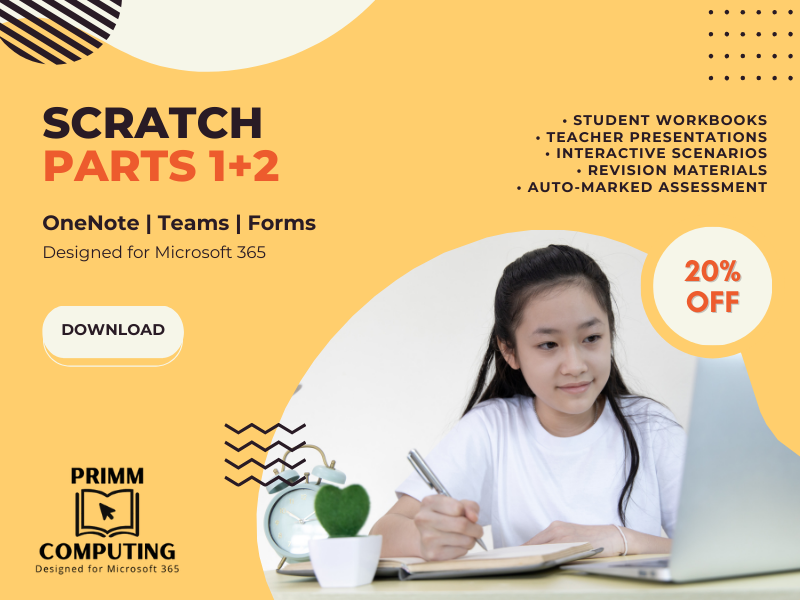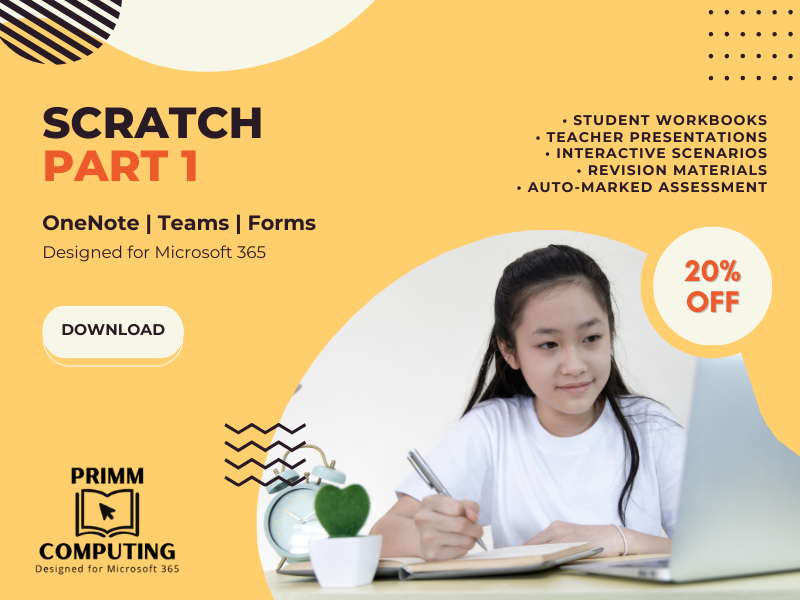Introduce students to programming in Scratch with this all-digital unit of work designed to take full advantage of the Microsoft 365 platform, including OneNote, Teams and Forms whilst using the PRIMM pedagogy recommended by the NCCE.
Scratch (Part 1)
Lesson 1: Sprites and Movement
Lesson 2: Inputs and Variables
Lesson 3: Variables & Mathematical Operators
Lesson 4: Selection (IF)
Lesson 5: Logical Operators
Lesson 6: Assessment
Scratch (Part 2)
Lesson 1: Selection (ELSE)
Lesson 2: Iteration (Count-Controlled)
Lesson 3: Iteration (Condition-Controlled)
Lesson 4: Subroutines
Lesson 5: Mini Projects
Lesson 6: Assessment
These resources, last updated on 23rd October 2023, are designed to span one term at KS3 with twelve high-quality lessons, although has also been used successfully with students of all-ages that are new to the subject.
Included in this package:
• Twelve OneNote workbooks that include all learning materials, linked activities and spaces for students to answer questions and screenshot work.
• Multiple interactive programs/activities per lesson running in-browser – no additional software!
• Twelve teacher presentations to accompany each lesson with answers.
• Two knowledge organisers, summarising unit content.
• Two auto-graded assessments, containing a mixture of free-text and multiple-choice questions (complete with common misconceptions).
• Get insights on student performance via Microsoft Forms and identify gaps in knowledge.
How I use this resource: Create a ‘section’ in OneNote/Teams with the title of the unit via the Class Notebook, then distribute one page each lesson to the desired class – no printing required! Students complete the ‘Retrieval Grid’ in their notebooks on entry to embed key terms over time. The teacher delivers a retrieval activity to reinforce prior learning before introducing the new topic. Students then complete their work within the Class Notebook following the lesson structured using the PRIMM pedagogy. After each ‘Investigate’ section, review answers with the class and have them mark and correct any work using the ‘Draw’ tools and designated spaces. At the end of each unit, set the assessment via the ‘Assignments’ area in Team for optimum feedback.
For more of my resources, including learning to program in Python, please view my shop to access more content in this style.
Something went wrong, please try again later.
Great! Thank you
Report this resourceto let us know if it violates our terms and conditions.
Our customer service team will review your report and will be in touch.