

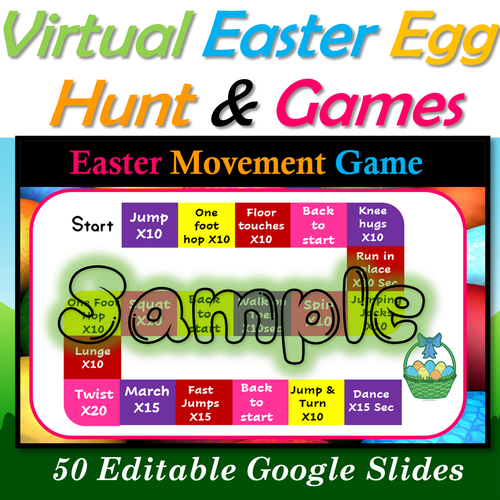

Celebrate a fun Easter Party with resources like Virtual Easter Egg hunt, Easter “Would you rather?”, Scavenger Hunt, Easter Gross motor game Google slides. Your students will love these games. This is a perfect fun game for distance learning or in person. Resources included are:-
- Virtual Easter Egg hunt- 12 google Slides
Your students will love this virtual egg hunt. In this they would be able to:
-
Find Easter eggs -
Collect Easter eggs -
Spot the Easter bunny
- Easter Virtual Would you rather | Games | Fun Fridays | Party - 10 Google Slides
Your students will love answering these virtual “would you rather” questions! The best part being that these 20 google slides are fully editable, so feel free to add or edit the questions as per the needs of your students.
- Easter Virtual Scavenger hunt | Fun Friday Party- 10 Google Slides
This digital scavenger hunt activity, for Google Slides, is a great way to engage your students.
-
10 Scavenger Hunt task slides(editable clues) -
A one-minute timer that is activated by the teacher
- Easter Virtual Egg hunt around the house | Fun Friday Party- 10 Google Slides
This digital scavenger hunt activity around the house is super fun where kids will get the clues for the hidden eggs(by the parents). This one is super fun guaranteed!
- Easter Virtual Movement Game | Fun Friday Party- 1 Google Slides
These Easter themed virtual movement game will keep your students active and running. These are a great fun Friday resource for distance learning or in person. It includes:-
-
20 gross motor movements are covered. -
A digital dice that is activated by the teacher -
Bunnies as chips to move during the game.
Note: This file is for ONE classroom use only. Please do not share the link with others or post on a public class website.
Please note: This bundle is a Google Slides™ Presentation and the clipart are NOT moveable if you are in “Present Mode.” In order for your students to be able to click and drag all of the moveable items, you must be in the editing mode of Google Slides™.
To convert this Google Slides™ Presentation into a PowerPoint file:
-
Open up your Google Slides™ file. -
Click "File" and "Download." -
Select Microsoft PowerPoint. -
The file should automatically download to your computer as a PPT file!
Customer Tips:
Click this link to Follow Me on Facebook! I post about freebies and discount coupons there.
Something went wrong, please try again later.
This resource hasn't been reviewed yet
To ensure quality for our reviews, only customers who have purchased this resource can review it
Report this resourceto let us know if it violates our terms and conditions.
Our customer service team will review your report and will be in touch.