Resources included (4)
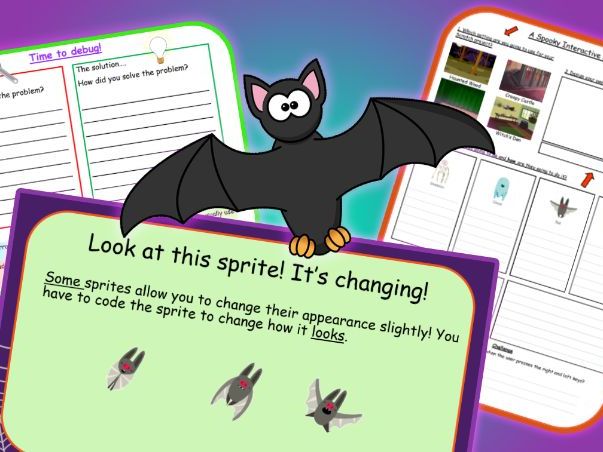
Year 4 – Spooky Scratch Day - Computing - Halloween themed Powerpoint, planning & worksheets
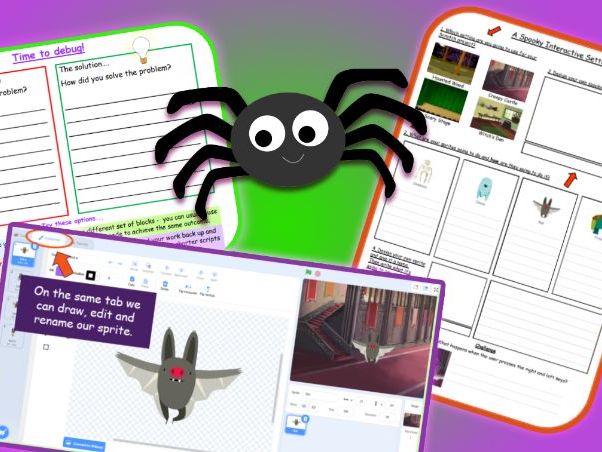
Year 3 – Spooky Scratch Day - Computing - Halloween themed Powerpoint, planning & worksheets
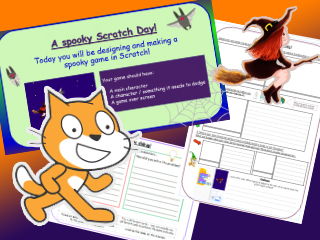
Year 5 – Spooky Scratch Day - Computing Game - Halloween themed Powerpoint, planning & worksheets
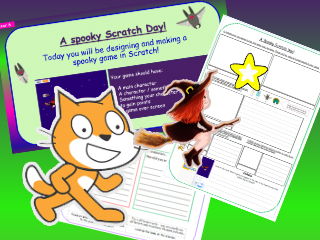
Year 6 – Spooky Scratch Day - Computing Game - Halloween themed Powerpoint, planning & worksheets
This bundle contains a whole day of exciting Computing resources for Year 3 to Year 6.
This bundle contains resources personalised to each year group including:
- Detailed planning for the teacher
- Powerpoint with annotated screenshots
- Planning worksheet for learners to write/draw their ideas
Even teachers who are less confident using Scratch will love this resource as there are annotated screenshots in each Powerpoint which will guide pupils through their spooky creations.
Have a great spooky day of coding with this resource!
YEAR 3
Outcome: A Spooky Interactive Setting
eg. haunted castle with ghosts that move around and make noises when clicked
Learning Points:
How to add, edit and rename a sprite / background
Recognise the Control menu and how this works as an input in order to start a script of code
Begin to problem solve (debug)
Recognise the effect of adding wait times between code
Learn how to make a sprite move, talk and play a sound
YEAR 4
Outcome: A Spooky Interactive Setting
eg. haunted castle with ghosts that move around and make noises when clicked
Learning Points:
How to add, edit and rename a sprite / background
Recognise the Control menu and how this works as an input in order to start a script of code
Begin to problem solve (debug)
Recognise the effect of adding wait times between code
Learn how to make a sprite move, talk and play a sound
Try to change a sprite’s costume using the ‘Looks’ change costume tab
Learners record their own sounds and add these to their sprites
YEAR 5
Outcome: A Spooky Interactive Game
Example: a witch flying through the night sky - she must avoid the dropping bats or it’s game over!
Learning Points:
Recognise that there are 3 different ways of creating a sprite – draw, import or choose an existing Sprite (within Scratch)
Consolidate using the arrow keys in order to move a sprite up, down, left and right
Consolidate coding a sprite to move back to its original location in order to reset the game
Learn how coding a sprite to change costume can create different effects (example - stars moving on a background)
Understand the basic meaning of cloning and how this, when coded can enable a sprite to clone itself
Begin to recognise and use the show, hide and layers options within Scratch (located in the Looks category)
Continue to independently ‘debug’ coding problems
YEAR 6
Outcome: A Spooky Interactive Game
Example: a witch flying through the night sky - she must collect stars in order to score points and avoid the dropping bats. If one of the bats hits her it’s game over!
Learning Points:
Consolidate that there are 3 different ways of creating a sprite – draw, import or choose an existing Sprite (within Scratch)
Consolidate using the arrow keys in order to move a sprite up, down, left and right
Consolidate coding a sprite to move back to its original location in order to reset the game
Learn how coding a sprite to change costume can create different effects (example - stars moving on a background)
Understand the basic meaning of cloning and how this, when coded can enable a sprite to clone itself
Begin to recognise and use the show, hide and layers options within Scratch (located in the Looks category)
Continue to independently ‘debug’ coding problems
Recognise how to add a scoring system using variables
Begin to understand how switching backdrops can introduce new levels to the user (this objective is about applying their current knowledge)
Something went wrong, please try again later.
This resource hasn't been reviewed yet
To ensure quality for our reviews, only customers who have purchased this resource can review it
Report this resourceto let us know if it violates our terms and conditions.
Our customer service team will review your report and will be in touch.
