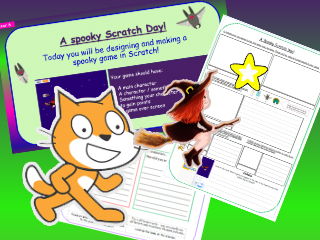
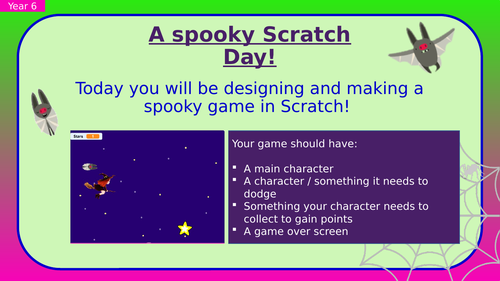
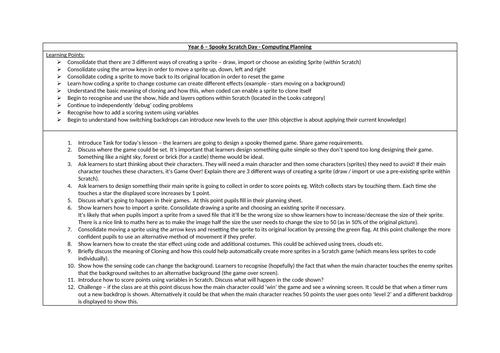
*This resource is ideal for upper KS2 pupils who have some Scratch knowledge from Year 3-5.
The Powerpoint has some consolidation slides which can be deleted if learners are confident moving a sprite up, down, left and right (for example).
This is also a good resource for teachers who aren’t confident using Scratch themselves as there are screenshots which will help guide pupils.
Outcome: A Spooky Interactive Game
Example: a witch flying through the night sky - she must collect stars in order to score points and avoid the dropping bats. If one of the bats hits her it’s game over!
Learning Points:
Consolidate that there are 3 different ways of creating a sprite – draw, import or choose an existing Sprite (within Scratch)
Consolidate using the arrow keys in order to move a sprite up, down, left and right
Consolidate coding a sprite to move back to its original location in order to reset the game
Learn how coding a sprite to change costume can create different effects (example - stars moving on a background)
Understand the basic meaning of cloning and how this, when coded can enable a sprite to clone itself
Begin to recognise and use the show, hide and layers options within Scratch (located in the Looks category)
Continue to independently ‘debug’ coding problems
Recognise how to add a scoring system using variables
Begin to understand how switching backdrops can introduce new levels to the user (this objective is about applying their current knowledge)
**Included in this download: **
Planning document
Powerpoint which will guide the teacher through the whole lesson
Worksheet for children to plan a spooky game
Problem solving sheet to encourage children to be independent when they get stuck!
This resource can be used over a few lessons or would work brilliantly as a Computing Day resource.
Something went wrong, please try again later.
Wow! Very good value! Thanks!
Report this resourceto let us know if it violates our terms and conditions.
Our customer service team will review your report and will be in touch.