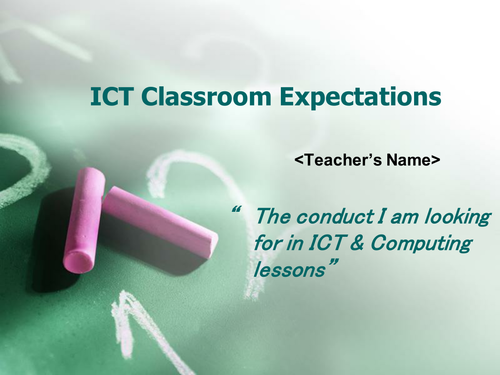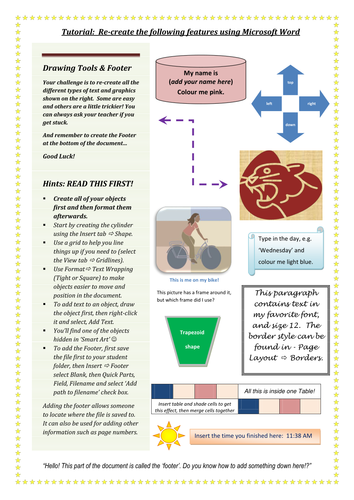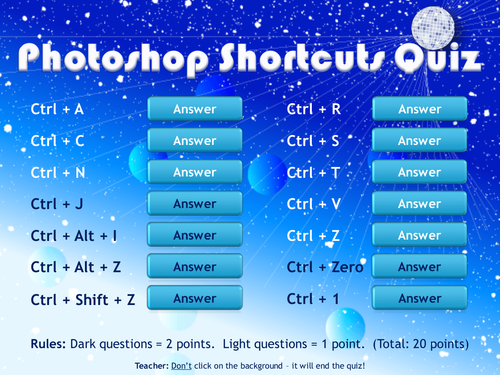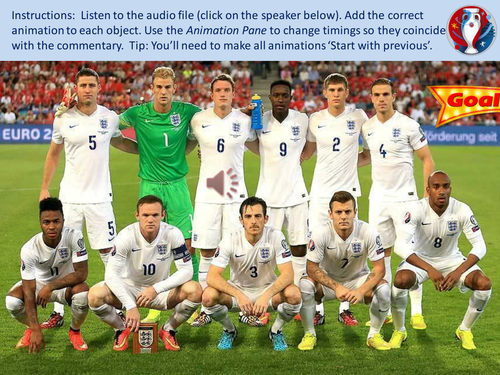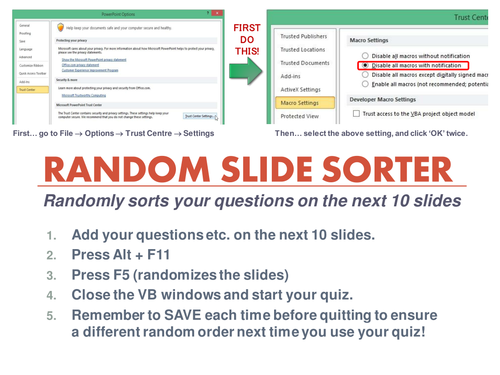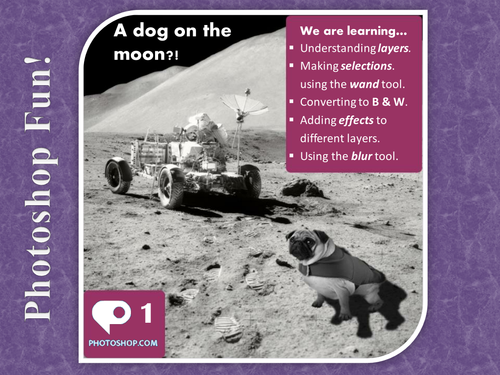ICT Resources
Great resources for teachers who want to put some extra fun into ICT/Computing lessons. It's very much a work in progress so check back regularly to see what's new. And many thanks in advance for leaving positive feedback if you enjoyed using a resource.